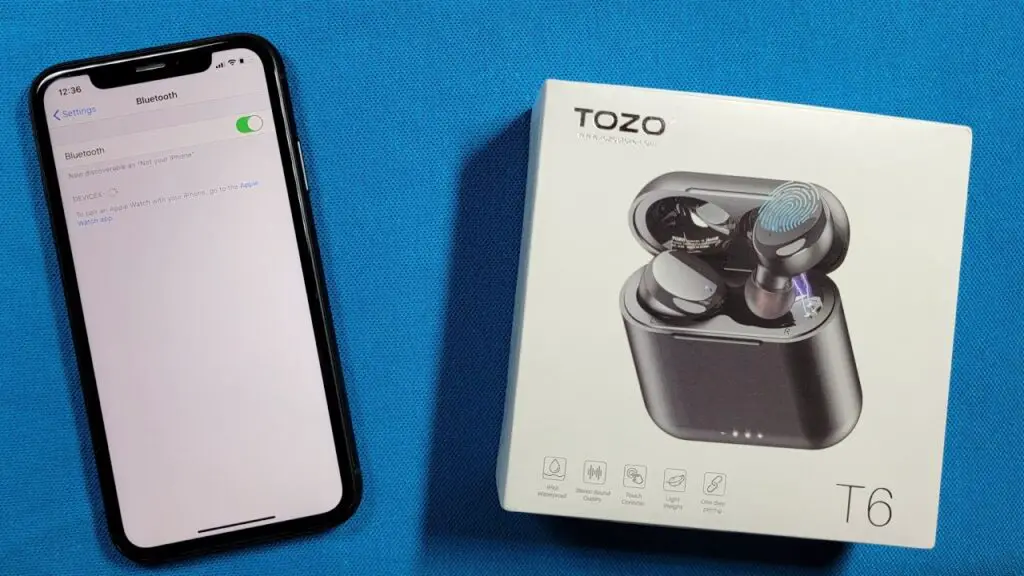In today’s wireless world, earbuds have become an essential accessory for many people. The convenience of listening to music or taking calls without the hassle of tangled wires has made them a popular choice. TOZO earbuds are a wireless option that provides excellent sound quality and ease of use.
How to Connect TOZO Earbuds to iPhone
Suppose you have recently purchased TOZO earbuds and want to connect them to your iPhone, fret not! In this article, we will walk you through the simple and easy steps to connect your TOZO earbuds to your iPhone.
Step 1: Ensure Bluetooth is ON
The first step is to make sure that the Bluetooth feature on your iPhone is turned on. To do this, go to the settings on your iPhone and find the Bluetooth option. Tap on it, and you will see a switch. Ensure that the switch is turned on, and Bluetooth is enabled.
Step 2: Power on the TOZO Earbuds
Next, you need to power on your TOZO earbuds. Usually, you will find a button on the earbuds that you can long-press to turn them on. Once you turn on the earbuds, you will hear a notification or an LED light indicating that they are ready to be paired.
Step 3: Put the TOZO Earbuds in Pairing Mode
To connect your TOZO earbuds to your iPhone, you need to put them in pairing mode. Usually, this is done by long-pressing the button on the earbuds until you see an LED light flashing in a specific pattern. Refer to the user manual of your TOZO earbuds for the exact steps to put them in pairing mode, as it may vary for different models.

Step 4: Go to iPhone Bluetooth Settings
Once your TOZO earbuds are in pairing mode, take your iPhone and go back to the Bluetooth settings. Here, you should see a list of available devices to pair with. Look for the name of your TOZO earbuds in the list and tap on it to start the pairing process.
Step 5: Complete the Pairing Process
After tapping on the name of your TOZO earbuds, your iPhone will start the pairing process. It may take a few moments for the connection to be established. Once the pairing is complete, you will receive a notification on your iPhone confirming the successful connection.
Step 6: Enjoy Your TOZO Earbuds
Congratulations! You have successfully connected your TOZO earbuds to your iPhone. Now, you can start enjoying your favorite music, and podcasts, or take calls wirelessly. Remember, whenever you want to use your TOZO earbuds, make sure that both your iPhone and earbuds’ Bluetooth features are turned on. Your iPhone will automatically connect to your TOZO earbuds as long as they are within the Bluetooth range.
Conclusion
In conclusion, connecting your TOZO earbuds to your iPhone is a straightforward process that can be completed in a few simple steps. With the convenience of wireless connectivity, you can now enjoy your audio experience without the hassle of tangled wires. So, go ahead, follow these steps, and start enjoying your TOZO earbuds seamlessly with your iPhone!