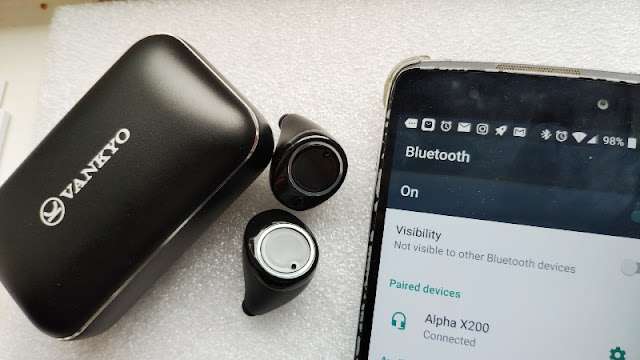In today’s world, wireless earbuds have become an essential accessory for music enthusiasts and those who are always on the go. Vankyo earbuds are popular among consumers for their great sound quality, comfortable fit, and affordable price.
How to Connect Vankyo Earbuds
If you have recently purchased a pair of Vankyo earbuds and are wondering how to connect them, this article will guide you through the process step-by-step.
Step 1: Charging the Earbuds
Before you can connect your Vankyo earbuds to any device, ensure they are sufficiently charged. Start by placing the earbuds in their respective charging case and connect the case to a power source using the included USB cable. The LED indicator on the case will turn red to indicate that the earbuds are charging. Leave them to charge until the LED indicator turns off, which signifies a full charge.
Step 2: Enabling Bluetooth
To connect your Vankyo earbuds wirelessly, you need to enable Bluetooth on the device you want to pair them with. Whether it’s a smartphone, tablet, or computer, the process is generally the same. Go to the settings or preferences menu of your device and locate the Bluetooth option. Toggle it on to enable Bluetooth connectivity.
Step 3: Pairing the Earbuds
Once Bluetooth is enabled on your device, it’s time to pair the Vankyo earbuds. Open the charging case, and the earbuds will automatically enter pairing mode. Look for the Vankyo earbuds in the list of available devices on your device’s Bluetooth menu. They should appear as “Vankyo” or a similar name. Tap on the Vankyo option to initiate the pairing process.
Step 4: Connecting to a Device
After tapping on the Vankyo option, your device will establish a connection with the earbuds. You may hear a voice prompt or a sound effect in the earbuds to indicate a successful connection. Additionally, the Bluetooth symbol on your device’s screen should show that you are now connected to the Vankyo earbuds.
Step 5: Adjusting Settings (Optional)
Depending on your device and the app or music player you are using, you may want to adjust some settings to optimize your experience with the Vankyo earbuds. For example, you may want to adjust the equalizer settings or enable features like virtual surround sound or noise cancellation. Explore the settings of your device and the related app to customize your audio preferences.
Step 6: Testing the Connection
To ensure that the Vankyo earbuds are correctly connected, play some audio on your device. It could be a song, a podcast, or a video. If you hear the audio playing through the earbuds, congratulations, you have successfully connected them!
Step 7: Troubleshooting (If needed)
If you encounter any issues connecting the Vankyo earbuds, there are a few troubleshooting steps you can try. Firstly, ensure that Bluetooth is enabled on your device and that the Vankyo earbuds are in pairing mode. Double-check that you have selected the correct Vankyo option from the list of available devices. If all else fails, you can try forgetting the Vankyo earbuds on your device and repeat the pairing process from step 3.
Conclusion
In conclusion, connecting your Vankyo earbuds is a straightforward process that involves charging the earbuds, enabling Bluetooth on your device, pairing the earbuds, and establishing a connection. By following these steps, you can enjoy your favorite music or audio content wirelessly with Vankyo earbuds.