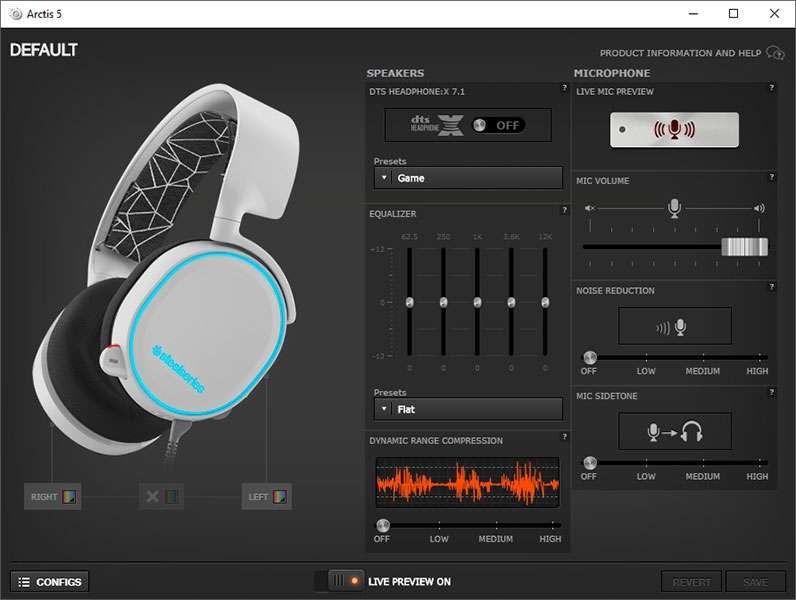SteelSeries Engine is a software application that is designed to enhance the performance of peripherals produced by SteelSeries, a renowned brand in gaming. The software can optimize the features of gaming mice, keypads, keyboards, and more by controlling buttons and macros, adding custom RGB lighting effects, and saving settings to onboard memory.
How to Uninstall SteelSeries Engine
However, there are times when users may want to uninstall SteelSeries Engine, perhaps due to system conflicts, compatibility issues, or when upgrading their operating system. In this guide, we will explore the steps to uninstall SteelSeries Engine from your Windows or Mac computer.
Uninstalling SteelSeries Engine on Windows
Uninstalling SteelSeries Engine from a Windows-based computer is relatively easy and can be accomplished in just a few simple steps.
Step 1: Close SteelSeries Engine
Before you begin uninstalling SteelSeries Engine, you need to ensure that the software is not running in your system. Close the application by right-clicking on its icon in the taskbar and clicking “Close” or selecting the “Exit” option within the software.
Alternatively, you can also end the SteelSeries Engine process by opening Task Manager and selecting “End task” from the right-click menu.
Step 2: Uninstall SteelSeries Engine
Once you have closed the SteelSeries Engine application, you can proceed with the uninstallation process. Here are the steps to follow:
1. Click on the “Start” menu in the bottom left corner of your screen.
2. Click on the “Settings” icon (gear-shaped) to open the Settings app.
3. Click on “Apps” from the list of options.
4. Scroll down until you find “SteelSeries Engine” and click it.
5. Click “Uninstall” and “Yes” to confirm the action.
6. Wait for the uninstallation process to complete.
Step 3: Delete any remaining folders
In some cases, you may encounter situations where some files or folders related to SteelSeries Engine may remain on your computer. To ensure that all traces of the software are removed, you can delete any leftover folders manually.
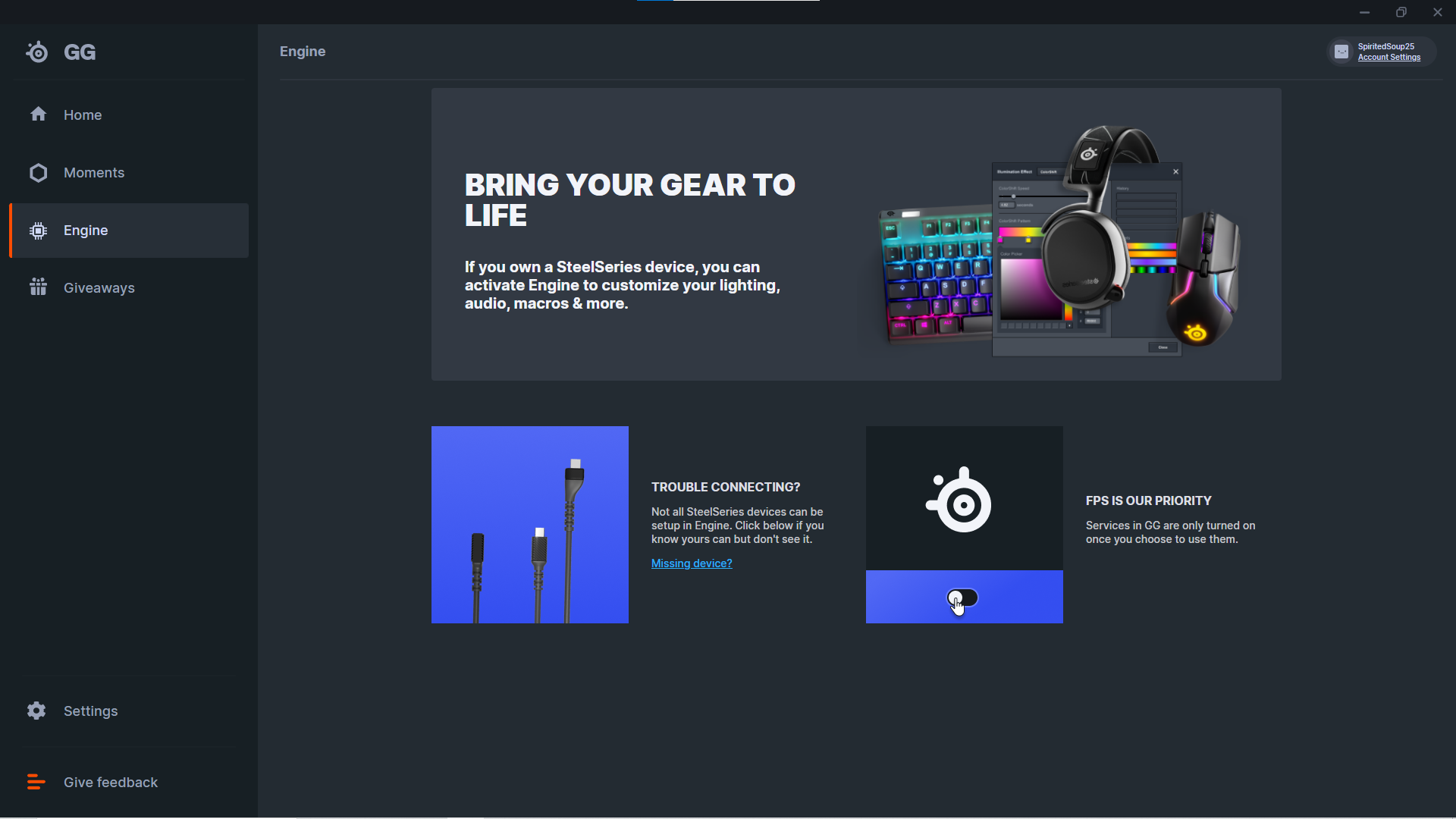
Here are the steps to follow:
1. Open the File Explorer on your Windows system.
2. Navigate to “C:\Program Files\SteelSeries Engine” or “C:\Program Files (x86)\SteelSeries Engine” (depending on your system).
3. Right-click on the “SteelSeries Engine” folder and select “Delete”.
4. Confirm the action by pressing “OK”.
Uninstalling SteelSeries Engine on Mac
If you are using a Mac-based system, the process to uninstall SteelSeries Engine is slightly different from Windows. Here are the steps that you need to follow:
Step 1: Close SteelSeries Engine
Before you begin the uninstallation process, it is important to ensure that SteelSeries Engine is not running in your system. Close the application by clicking on the “X” icon on the top left corner of the window or by selecting “Quit” from the SteelSeries Engine menu.
Step 2: Uninstall SteelSeries Engine
Unlike Windows, uninstalling SteelSeries Engine from a Mac requires you to drag and drop the application from the Applications folder to the Trash. Here are the steps to follow:
1. Click on the Finder icon on the Dock.
2. Click on “Applications” on the left sidebar.
3. Locate the “SteelSeries Engine” application and drag it to the Trash icon on the Dock.
4. Navigate to the Trash and empty it to complete the uninstallation process.
Step 3: Delete any remaining files
Sometimes, some files related to SteelSeries Engine may remain on your Mac after uninstalling the application. Here are the steps to follow to delete any leftover files:
1. Click on the “Go” menu on the top menu bar.
2. Select “Go to Folder…” and type “~/Library” in the text box.
3. Locate the “SteelSeries Engine” folder and drag it to the Trash.
4. Empty the Trash to completely remove SteelSeries Engine from your Mac-based system.
Conclusion
SteelSeries Engine is an excellent software application that allows gamers to customize and enhance the performance of their gaming peripherals. However, there may be situations where you may want to uninstall the software from your system. Following the steps outlined above, you can quickly and easily remove SteelSeries Engine from your Windows or Mac-based computer and avoid potential conflicts or compatibility issues.