If you’re looking to reset your Sony wireless headphones, the process is easy. Sony wireless headphones are a popular choice for music enthusiasts, offering high-quality sound and convenience. However, like all electronic devices, they may encounter problems that require a reset. If you’re experiencing issues with your Sony wireless headphones, resetting them may be a simple solution.
Resetting your headphones can help to fix connectivity issues, improve sound quality, and restore them to their default settings. The process of resetting Sony wireless headphones varies depending on the model, but it usually involves a combination of button presses or holding down the power button for a certain amount of time.
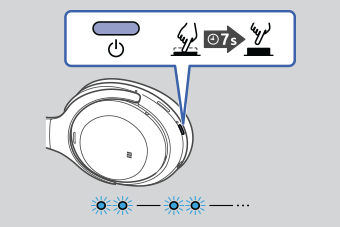
In this article, we’ll provide you with a step-by-step guide on how to reset your Sony wireless headphones, including some troubleshooting tips to help you identify and fix any problems you may encounter.
How Do I Reset My Sony Wireless Headphones?
Sony wireless headphones are known for their exceptional sound quality and cutting-edge technology. However, like any electronic device, they may encounter issues from time to time. If you find yourself facing connectivity or performance problems with your Sony wireless headphones, resetting them can often resolve these issues.
In this article, we will provide you with a step-by-step guide on how to reset your Sony wireless headphones. Whether you own a Sony WH-1000XM4, WH-CH710N, or any other model, this guide will help you get your headphones back in working order.
Understanding the Need to Reset
Before diving into the reset process, it’s essential to understand why you might need to reset your Sony wireless headphones. Common scenarios that may require a reset include:
Bluetooth Connection Issues:
If your headphones are not connecting to your device or are experiencing frequent disconnections, a reset can help reestablish a stable connection.
Audio Problems:
Distorted sound, low volume, or imbalanced audio can sometimes be resolved by resetting your headphones to their default settings.
Software Glitches:
Occasionally, software glitches can cause performance issues. Resetting the headphones can often resolve these problems.
Now, let’s explore the step-by-step guide to resetting your Sony wireless headphones.
Step 1: Prepare Your Headphones
Ensure your Sony wireless headphones have sufficient battery life to complete the reset process. It’s advisable to charge them fully or to a level where they won’t power off during the reset.
Step 2: Turn Off Your Headphones
To initiate the reset process, start by turning off your Sony wireless headphones. If your headphones have a power button, hold it down until the headphones power off. For touch-sensitive models, turn them off as per the manufacturer’s instructions.
Step 3: Put Your Headphones into Pairing Mode
Press and hold the appropriate buttons to put your headphones into pairing or reset mode. The method varies depending on your headphone model. Refer to your headphone’s user manual for specific instructions. Typically, this involves holding down the power and volume buttons simultaneously for a few seconds until you see a flashing LED or hear a voice prompt.
Step 4: Reset Your Headphones
Once your headphones are in pairing or reset mode, release the buttons. The LED lights should flash or change color to indicate that the headphones are resetting. This process may take a few seconds.
Step 5: Reconnect to Your Device
After the reset is complete, your Sony wireless headphones will return to their default settings. You will need to pair them with your device again. Go to your device’s Bluetooth settings, find your headphones, and reconnect them.
Step 6: Test Your Headphones
Finally, test your headphones to ensure they are working correctly. Play some music or make a phone call to confirm that the issues you were experiencing have been resolved.
Experts Review
First, make sure that your headphones are powered off.
Next, press and hold the power button for approximately 8 seconds until the indicator light flashes in an alternating red/blue sequence.
This will indicate that the reset has been successful. Once reset, all settings will be set to their factory defaults and any active connections will be deactivated.
Make sure to follow up with a full charge cycle after completing the reset so that your headphones have enough battery life for future use.
Following these steps should help you easily reset your Sony wireless headphones and get them ready for everyday use!
Owners of Sony wireless headphones should now be able to successfully reset their devices. It’s important to note that a full charge cycle should always follow a reset to ensure optimal battery life and performance. With the above steps, you can easily get your Sony wireless headphones back to factory settings in no time!
If you are still having difficulty resetting your Sony wireless headphones, consult the manual or reach out to customer service for additional support. They will be able to help you find a solution as quickly and efficiently as possible. With this guide in hand, you should now have all the information needed to reset your Sony wireless headphones with ease.
Conclusion
In conclusion, resetting your Sony wireless headphones can be a quick and easy solution to fix any issues you may be experiencing. Whether you’re having trouble with connectivity, sound quality, or other problems, a reset can help restore your headphones to their default settings and improve their overall performance.
However, it’s important to note that the reset process can vary depending on the specific model of your headphones, so it’s always a good idea to consult the user manual or the Sony support website for guidance.
Additionally, if a reset doesn’t solve your issue, there may be a more serious problem with your headphones that requires professional repair. With the right troubleshooting and maintenance, your Sony wireless headphones can provide you with many hours of high-quality sound and listening pleasure.

