To connect Jabra to a Mac, ensure the Jabra device is in pairing mode. On your Mac, open “System Preferences,” select “Bluetooth,” and enable Bluetooth. Select the Jabra device from the list of available devices, and click “Connect.” Follow any on-screen prompts to complete the pairing process.
How to Connect Jabra to Mac
In the modern age of remote work and virtual meetings, having a reliable headset for your Mac is essential. Jabra offers a range of high-quality headsets renowned for their performance and versatility. If you’re wondering how to connect your Jabra headset to your Mac seamlessly, you’re in the right place. In this guide, we’ll walk you through the process.
Understanding Compatibility:
Before diving into the connection process, ensuring that your Jabra headset is compatible with Mac devices is important. Most Jabra headsets are designed to work with various operating systems, including macOS. However, it’s always a good idea to check the product specifications or user manual to confirm compatibility.
Charging Your Jabra Headset:
If your Jabra headset is battery-powered, make sure it’s fully charged or has sufficient battery life before attempting to connect it to your Mac. This step ensures uninterrupted use and prevents any connectivity issues due to low battery levels.
Activating Pairing Mode:
To establish a connection between your Jabra headset and Mac, you’ll need to activate pairing mode on the headset. The process may vary depending on the model of your Jabra headset, but it typically involves holding down the power or pairing button for a few seconds until the LED indicator starts flashing.
Accessing Bluetooth Settings on Your Mac:
Once your Jabra headset is in pairing mode, it’s time to access the Bluetooth settings on your Mac. You can do this by clicking on the Apple menu in the top-left corner of your screen, selecting “System Preferences,” and then clicking on “Bluetooth.”
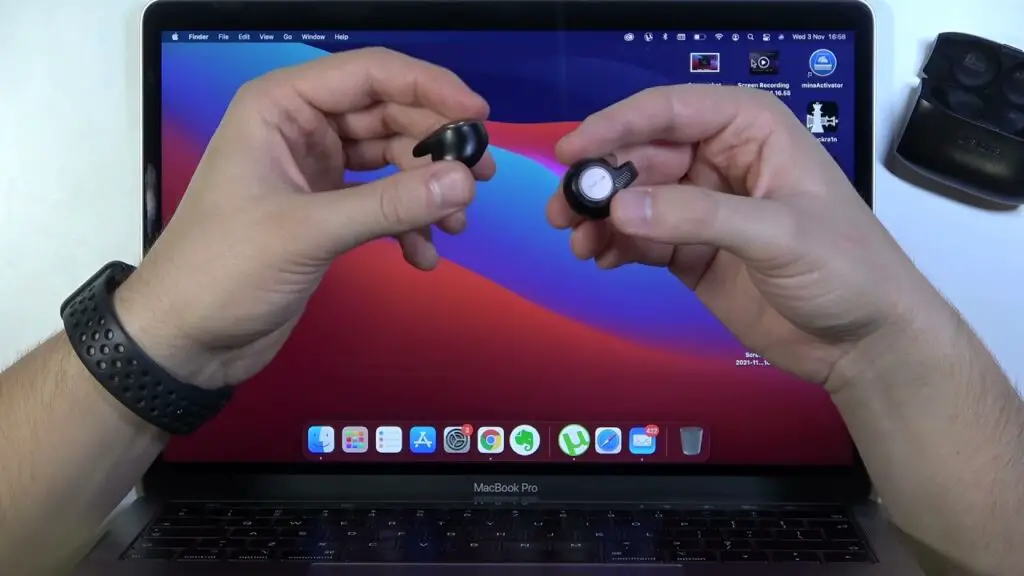
Enabling Bluetooth and Searching for Devices:
In the Bluetooth preferences window, ensure Bluetooth is enabled by ticking the box next to “On.” Your Mac will then start searching for nearby Bluetooth devices automatically.
Pairing Your Jabra Headset:
When your Jabra headset appears in the list of available devices on your Mac, select it to initiate the pairing process. Follow any on-screen instructions that may appear to complete the pairing.
Verifying Connection:
Once the pairing process is complete, your Jabra headset should be successfully connected to your Mac. You can verify the connection by checking the Bluetooth preferences window, where your headset should be listed as “Connected.”
Testing Your Jabra Headset:
To ensure that the connection is working correctly, test your Jabra headset by playing audio or making a test call on your Mac. Adjust the audio settings as needed to optimize sound quality and microphone sensitivity.
Troubleshooting Tips:
If you encounter any issues during the connection process, try the following troubleshooting tips:
- Restart both your Jabra headset and Mac.
- Ensure that your Jabra headset is within proximity to your Mac.
- Check for any software updates for your Mac and Jabra headset.
- Disconnect and reconnect the Bluetooth connection.
- Refer to the user manual or Jabra’s support resources for further assistance.
Enjoying Your Jabra Headset:
With your Jabra headset successfully connected to your Mac, you can now enjoy crystal-clear audio and hassle-free communication during your work or leisure activities. Whether you’re attending virtual meetings, listening to music, or making calls, your Jabra headset is ready to deliver an exceptional experience.
Experts Tips and Recommendations
If you have a Jabra product and a Mac, you may be wondering how to connect the two. There are a few different ways to do this, depending on your specific product.
Here are some instructions on how to connect Jabra to Mac.
If you have a Jabra Bluetooth product:
- Put your Jabra product into pairing mode by holding down the button for 5-7 seconds until the light starts blinking blue.
- On your Macbook, go to System Preferences > Bluetooth.
- Make sure that Bluetooth is turned on.
- Your Jabra product should appear in the list of devices. Select it and click “Pair.”
- Enter the passcode that is provided in the manual for your Jabra product.
If you have a Jabra USB product:
- Plug the USB dongle into an available USB port on your Mac.
- On your Macbook, go to System Preferences > Sound.
- Click on the “Input” tab and select your Jabra product from the list of devices.
You should now be able to use your Jabra product with your Mac!
Conclusion
In conclusion, connecting your Jabra headset to your Mac is a straightforward process that enhances your productivity and communication capabilities. By following the steps outlined in this guide, you can seamlessly integrate your Jabra headset with your Mac device and enjoy its full range of features. Stay connected and stay productive with Jabra and Mac compatibility.
Remember, the key to a successful connection is patience and attention to detail. By following the steps carefully and troubleshooting any issues that arise, you’ll be enjoying the benefits of your Jabra headset on your Mac in no time.

