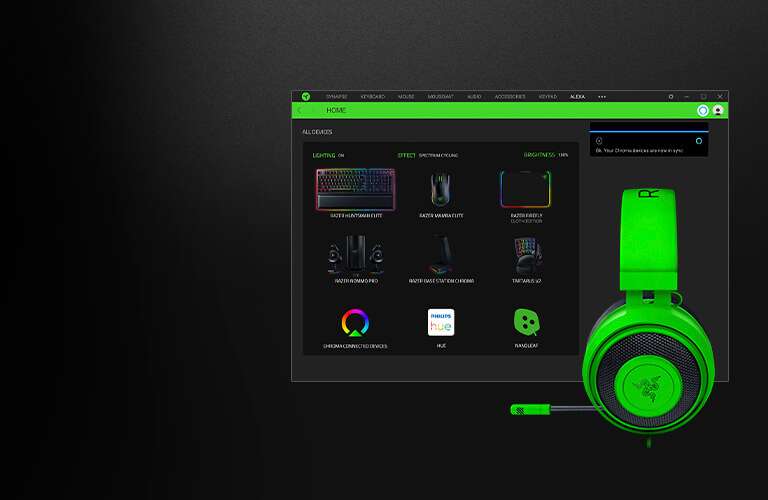To get Razer Synapse to detect your headset, ensure it’s properly connected to your computer. Open Razer Synapse and navigate to the “Devices” tab. Click on “Add a device” and follow the on-screen instructions to detect and set up your headset. Ensure your headset drivers are up to date and compatible with Synapse.
How to Get Razer Synapse to Detect Headset
Are you encountering issues with Razer Synapse not recognizing your headset? Fret not, as this guide will walk you through simple and effective solutions to troubleshoot and resolve this frustrating problem. Razer Synapse is a powerful tool designed to enhance your gaming experience, but sometimes, it may encounter difficulties in detecting peripherals like headsets. Follow these steps to get your Razer Synapse to detect your headset seamlessly.
Check Hardware Connections:
The first step is to ensure that your headset is properly connected to your computer. Disconnect and reconnect the headset to ensure a secure connection. Additionally, check for any damages to the cable or ports that could be causing connectivity issues.
Update Razer Synapse:
Outdated software can often lead to compatibility issues. Make sure you have the latest version of Razer Synapse installed on your computer. Check for updates through the Razer Synapse interface or visit the official Razer website to download the latest version.
Restart Razer Synapse Service:
Sometimes, the Razer Synapse service may encounter glitches that prevent it from detecting peripherals. To resolve this, you can restart the Razer Synapse service. Press Ctrl + Shift + Esc to open Task Manager, locate the Razer Synapse service under the Processes tab, right-click on it, and select “Restart.”
Update Device Drivers:
Ensure that your headset drivers are up-to-date. Outdated drivers can cause compatibility issues with Razer Synapse. Visit the manufacturer’s website to download and install the latest drivers for your headset model.
Check Device Manager:
Open Device Manager by right-clicking on the Start menu and selecting “Device Manager.” Look for your headset under the “Audio inputs and outputs” and “Sound, video and game controllers” sections. If you see any yellow exclamation marks or error symbols next to your headset, it indicates a driver issue. Right-click on the headset, select “Update driver,” and follow the on-screen instructions to update the drivers.
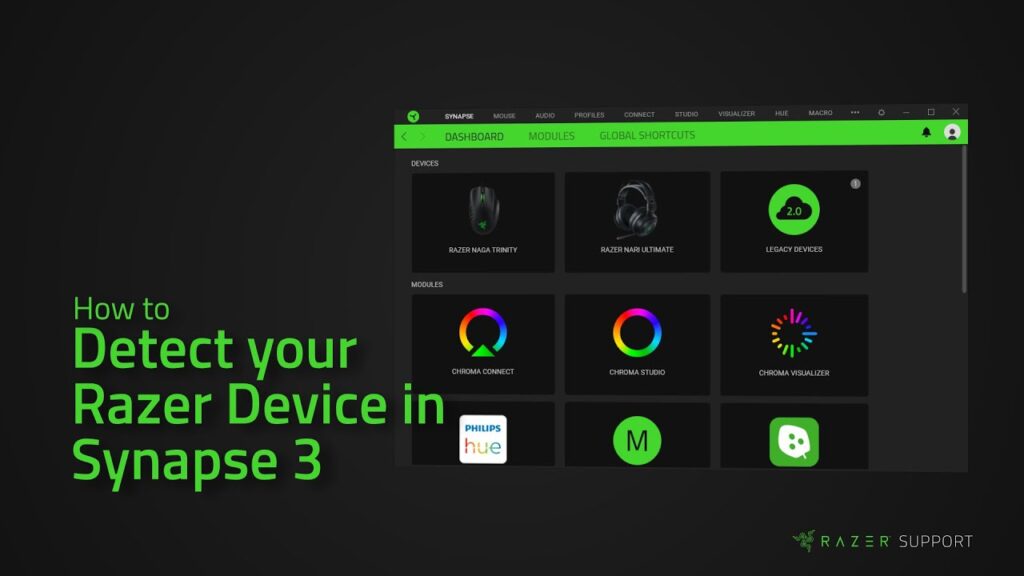
Disable Antivirus/Firewall:
Sometimes, antivirus or firewall software may interfere with Razer Synapse’s ability to detect peripherals. Temporarily disable any antivirus or firewall software running on your computer and check if Razer Synapse can detect your headset.
Check USB Port:
If you’re using a USB headset, try plugging it into a different USB port on your computer. Sometimes, USB ports can become faulty, leading to connectivity issues. By switching to a different USB port, you can rule out any potential port-related issues.
Reinstall Razer Synapse:
If none of the above solutions work, you may need to reinstall Razer Synapse. Uninstall the software from your computer, restart your system, and then download and install the latest version of Razer Synapse from the official website.
Conclusion
By following these steps, you should be able to troubleshoot and resolve any issues related to Razer Synapse not detecting your headset. Remember to keep your software and drivers updated regularly to ensure smooth functionality. If the problem persists, you may need to contact Razer support for further assistance.
Hopefully, this guide will help you get your Razer headset working with Razer Synapse! If you have any other issues or questions, please don’t hesitate to contact us for further assistance. Good luck!
FAQs about the Razer Synapse Headset
Why is Razer Synapse not Detecting Headset?
If Razer Synapse is not detecting your headset, there could be several reasons. Ensure your headset is properly connected to your computer and recognized by the system. Check for any hardware issues like loose connections or faulty cables. Update Razer Synapse and your headset drivers to the latest versions.
Try restarting your computer and reopening Synapse. If issues persist, contact Razer support for further assistance, as there may be compatibility issues or software conflicts that need troubleshooting.