To pair a Corsair headset, if wireless, ensure it’s powered on and in pairing mode. If using a wired headset, simply connect it to your device’s audio jack or USB port. Adjust audio settings as needed in your device’s control panel or settings menu.
How to Pair Corsair Headset
Are you looking to enhance your gaming or listening experience with a Corsair headset? Whether you’re a seasoned gamer or just someone who enjoys high-quality audio, pairing your Corsair headset with your device is a crucial step to unlock its full potential. In this guide, we’ll walk you through the process clearly and concisely, ensuring you can enjoy your headset hassle-free.
Step 1: Check Compatibility
Before diving into the pairing process, it’s essential to ensure that your Corsair headset is compatible with your device. Corsair headsets are designed to work with various platforms, including PCs, consoles, and mobile devices. Refer to the product manual or visit Corsair’s official website to verify compatibility with your specific device.
Step 2: Charge Your Headset
Ensure your Corsair headset has sufficient charge before attempting to pair it with your device. Most Corsair headsets come with a built-in rechargeable battery. Connect the headset to a power source using the provided USB cable and allow it to charge fully.
Step 3: Power On Your Headset
Once your headset is adequately charged, power it on by pressing the designated power button. You should see an indication that the headset is powered on, such as LED lights or an audible tone.
Step 4: Enable Pairing Mode
To pair your Corsair headset with your device, you’ll need to put it into pairing mode. Depending on the model of your headset, this process may vary slightly. Typically, you’ll need to press and hold the Bluetooth pairing button or follow the specific instructions outlined in the product manual.
Step 5: Activate Bluetooth on Your Device
Next, activate Bluetooth on the device you wish to pair with your Corsair headset. This could be your PC, smartphone, tablet, or gaming console. Navigate to the Bluetooth settings menu and enable Bluetooth if it’s not already turned on.
Step 6: Search for Devices
Once Bluetooth is enabled on your device, it will begin searching for available devices to pair with. In the list of available devices, you should see your Corsair headset listed. Select the headset to initiate the pairing process.
Step 7: Complete Pairing
Follow any on-screen prompts to complete the pairing process between your device and the Corsair headset. This may involve entering a PIN code or confirming the pairing on both devices. Once paired successfully, you should see a confirmation message on your device.
Step 8: Test Your Connection
After pairing is complete, it’s essential to test the connection between your device and the Corsair headset. Play some audio or launch a game to ensure that sound is being transmitted to the headset correctly. Adjust the volume levels as needed using the controls on the headset or your device.
Step 9: Additional Settings (Optional)
Depending on your preferences and the capabilities of your Corsair headset, you may have access to additional settings and features. Explore the headset’s companion software or device settings to customize audio profiles, adjust equalizer settings, or enable virtual surround sound.
Step 10: Enjoy Your Audio Experience
With your Corsair headset successfully paired and configured, you’re now ready to enjoy an immersive audio experience like never before. Whether you’re gaming, listening to music, or chatting with friends, your Corsair headset will provide superior sound quality and comfort for hours of enjoyment.
Experts Tips and Recommendations
Before we dive into the pairing process, make sure your Corsair headset is fully charged and turned on. Most Corsair headsets have a power button that you can press and hold to turn on. Once your headset is powered on, it’s time to pair it with your device.
If you are pairing your Corsair headset with a PC or laptop, the process is relatively simple. Start by turning on your headset and putting it into pairing mode. This is usually done by holding down the Bluetooth button or following the specific instructions for your headset model. Next, go to the Bluetooth settings on your PC or laptop and search for available devices. Your Corsair headset should appear in the list of available devices. Click on it to pair, and you should be good to go.
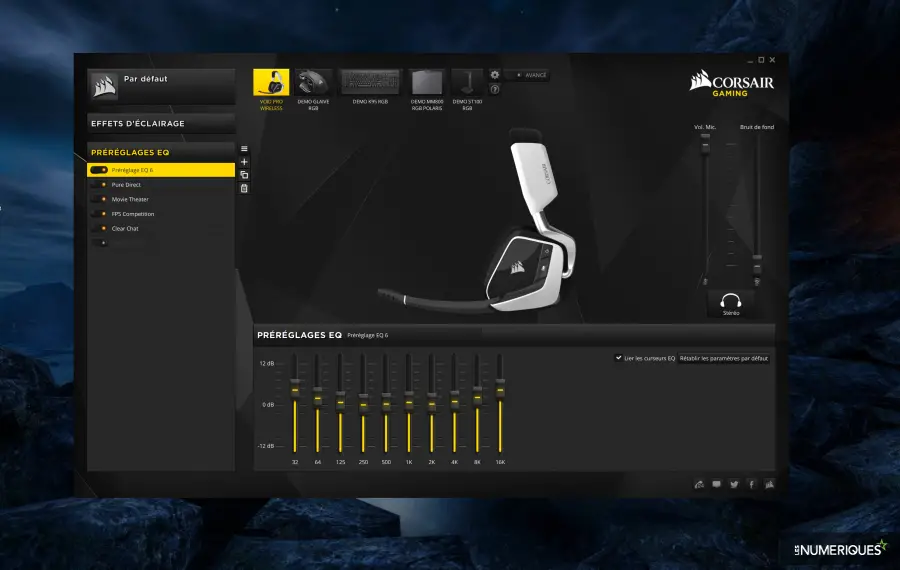
For those looking to pair their Corsair headset with a gaming console, the process may vary slightly depending on the console you have. For consoles like the PlayStation or Xbox, you can usually go to the Bluetooth settings and select “add new device” to search for your Corsair headset. Once it appears in the list of available devices, select it to pair. Some Corsair headsets may come with a USB transmitter that you can plug into your console for a more seamless connection.
If you are pairing your Corsair headset with a mobile device, such as a smartphone or tablet, the process is similar to pairing with a PC. Put your headset into pairing mode and go to the Bluetooth settings on your device to search for available devices. Once your Corsair headset appears, select it to pair.
Conclusion
In conclusion, pairing your Corsair headset with your device is a straightforward process that can greatly enhance your audio experience. By following the steps outlined in this guide, you’ll be able to pair your headset quickly and easily, without any hassle. Now, sit back, relax, and immerse yourself in the world of high-fidelity audio with your Corsair headset.

